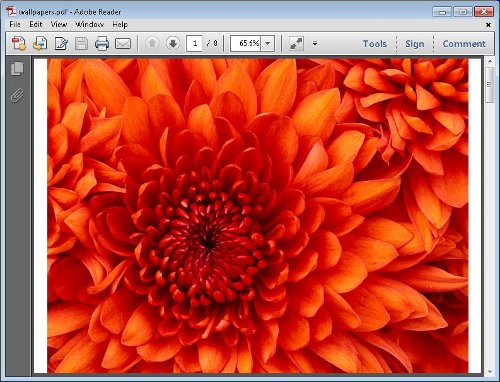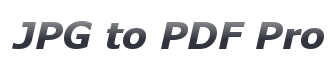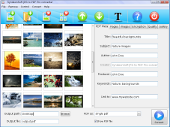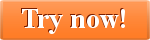Free TIFF to PDF Converter Tutorial
This is a 30 seconds tutorial on how to use Free TIFF to PDF Converter. For more detailed information about Free TIFF to PDF Converter please consult the online help page.
If you haven’t already you can download and install the Free TIFF to PDF Converter here:
1. Start Free TIFF to PDF Converter by double clicking on its desktop icon. This will start the Free TIFF to PDF Converter:
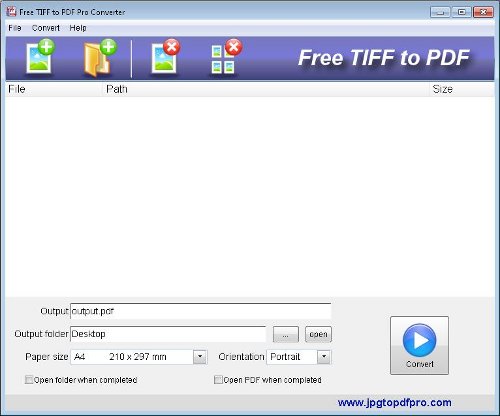
2. Click on the Add files toolbar icon

This will open the file choosing dialog. Navigate to the desired folder to select the TIFF images which you want to convert to a PDF file. By pressing either Shift or Control you can select multiple TIFF images.
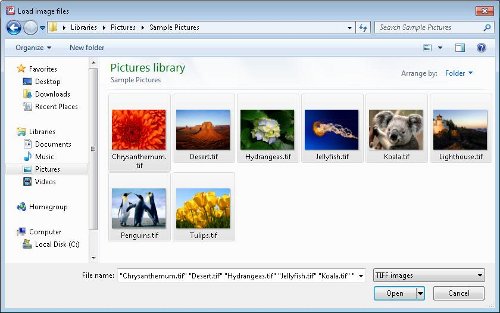
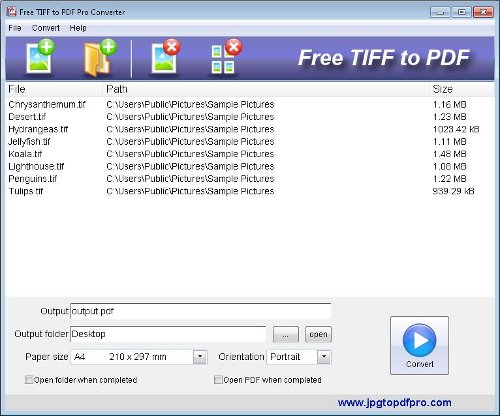
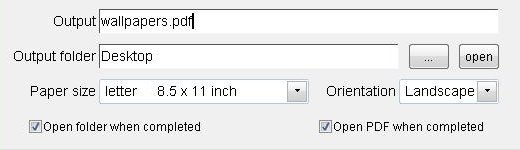
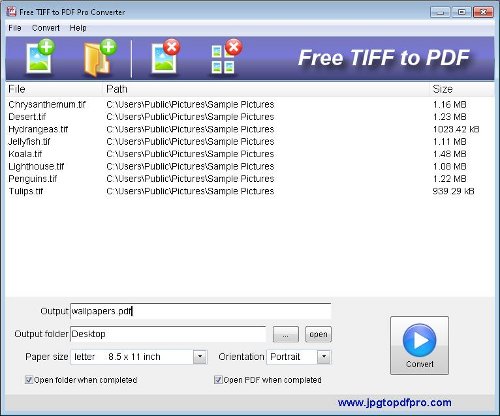

6. After the conversion the newly created PDF document will be shown in the default viewer. In this case this is the free Adobe Acrobat Reader.